Learn how to quickly create and send push notifications to your subscribers using Pushloop.
Step 1: Go to”Create Campaign” Section
- In the Pushloop menu, go to the “Campaigns” section.
- In the top right-hand corner click on the ‘create campaign’ button
- You’ll see a screen like this:
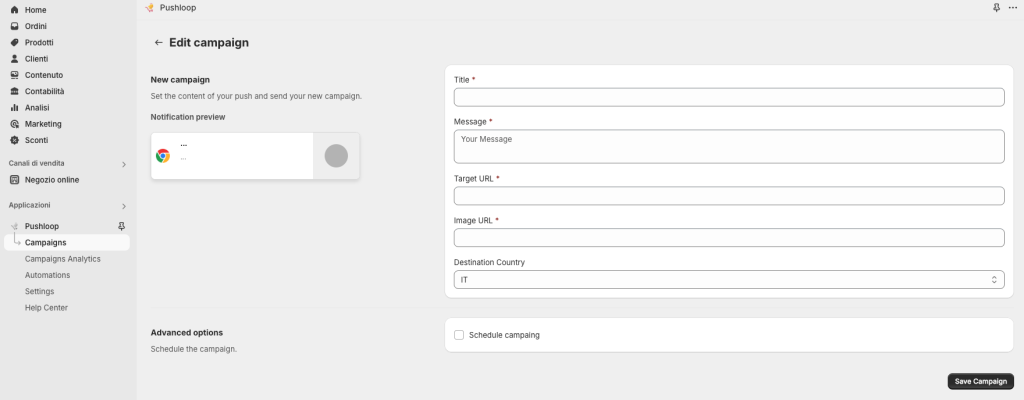
Step 2: Fill Out the Campaign Details
Complete the required fields:
- Title: Enter the title of your notification (e.g., “Special Offer Today!”).
- Message: Write the body of your push message. This is what your subscribers will read.
- Target URL: Add the link where users will be redirected when they click the notification.
- Image URL: Paste the link to the image you want displayed (e.g., product image).
- Destination Country: Select the country where you want to send the notification.
- If your subscribers are from multiple countries, you can target specific regions.
Step 3: Preview Your Notification
- On the left side of the screen, you’ll see a real-time preview of your push notification.
- Make sure the message looks good before proceeding.
Step 4: Send the Notification
- Once everything is ready, click the “Push” button.
- The notification will be sent immediately.
- ⚠ Note: Delivery may experience slight delays due to server processing, but most users will receive it almost instantly.
Tips for Best Results
- Use a clear and engaging title to grab attention.
- Keep your message short and to the point.
- Ensure the target URL and image URL are correct.

