Why Recovering Abandoned Carts is Important
Studies show that nearly 70% of online shopping carts are abandoned before checkout. An Abandoned Cart Recovery Automation allows you to remind users of the products they left behind, encouraging them to return and complete their purchase. This can significantly boost your store’s revenue.
Step-by-Step Tutorial
1. Go to the Automations Section
- In the Pushloop dashboard, navigate to Automations.
- Locate the Abandoned Cart box and click Manage to access its settings.
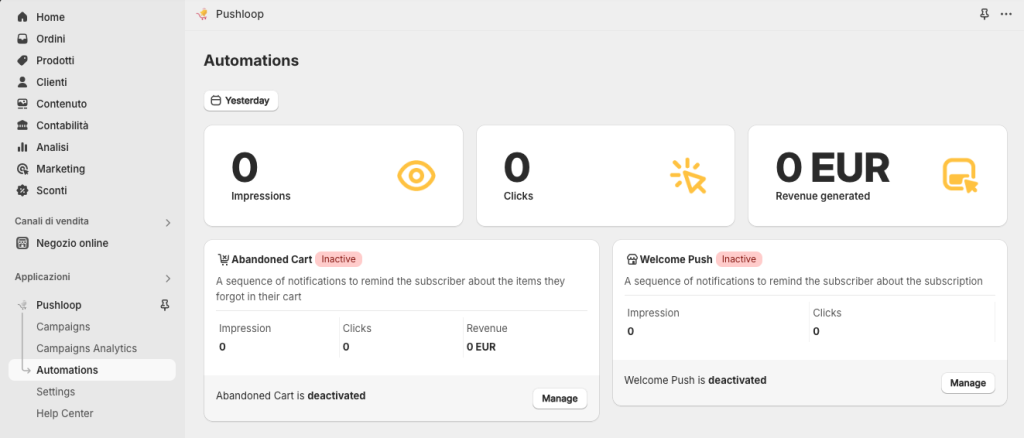
2. Enable the Abandoned Cart Automation
- If it’s your first time activating this feature, you’ll see a message:
“This automation has not yet been enabled, click the button below to unlock the feature.” - Click the Enable this Automation button to activate it.
3. Set Up the First Reminder
- After activation, you’ll enter the Manage Abandoned Cart page. Here, you can configure up to two reminders.
Activate Reminder 1
- Check the Active box to enable the first reminder.
- Select the delay (e.g., 1 hour, 2 hours, or longer) to decide how soon the push notification is sent after cart abandonment.
Edit Reminder Content
- Click Edit Reminder Content to customize the push notification.
- Fill in the fields:
- Title: Add an engaging title (e.g., “Did you forget something?”).
- Message: Write a short message to remind the user of their cart (e.g., “Your items are waiting! Complete your purchase now.”).
- Target URL: Add a link directing the user back to their cart.
- Image URL: Include a link to an image, such as a product or promotional banner.
- Use the real-time preview to ensure the notification looks as intended.
- Click Save Reminder Contents once satisfied.
4. Optional: Set Up the Second Reminder
- If you want to send an additional reminder, repeat the steps for Reminder 2:
- Enable it by checking the Active box.
- Set the delay time.
- Customize the content using the same fields as in Reminder 1.
5. Save Your Settings
- After configuring the reminders, click Save All Reminder Settings to apply the changes.
Additional Tips
- Test the timing of your reminders to see what works best for your audience (e.g., 1 hour vs. 6 hours);
- Monitor the automation performance in the Automations dashboard to evaluate the click-through and conversion rates.

