Browsers on iPhone do not natively support push notifications.
To send them to iPhone users, two conditions must be met:
- They need to save the website to their Home Screen (as a Web App – PWA).
- They must then accept to receive notifications through a custom pop-up.
Step 1 — Enable the iPhone Widget
This widget automatically displays a standard pop-up that guides users to add the site to their Home Screen.
- Log in to your Pushloop dashboard.
- Go to the Opt-in section.
- Toggle the switch for iPhone Widget.
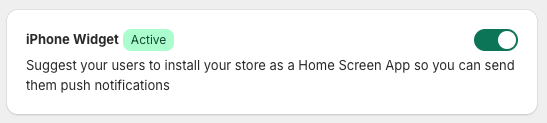
🟢 Active = the pop-up for installing the Web App will be shown on iPhone.
⚪️ Inactive = the pop-up will not appear.
Here is what the user will see:
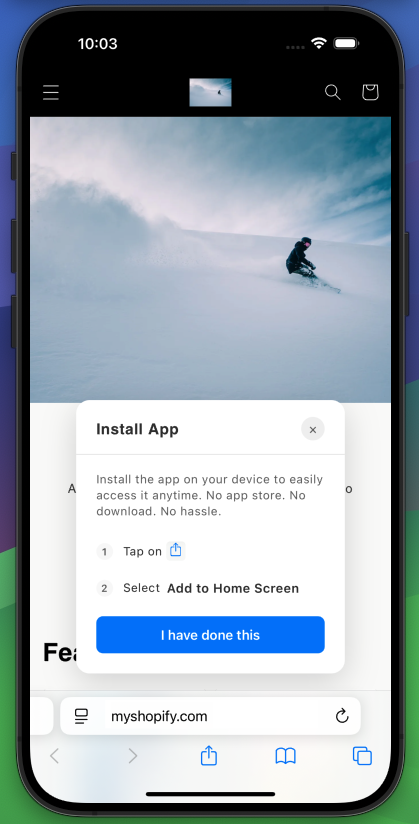
Step 2 — Also enable the Custom Pop-up
Once the user has installed the PWA, they can finally receive push notifications, but they still need to subscribe.
On iPhone, for security and usability reasons, the native push notification prompt does not appear automatically. There must be a clear intent from the user to subscribe. This intent is fulfilled when the user clicks a button that explicitly triggers the system subscription prompt.
That’s why it is essential to enable the Custom Pop-up, which:
- Displays a customizable message.
- Includes a button that activates the browser’s permission prompt.
- Encourages users to allow notifications.
🔗 Read the full guide for Shopify setup: How to create a Custom Opt-in Pop-up with Pushloop
🔁 Full iPhone flow:
- User visits the website.
- Sees the iPhone Widget pop-up → adds site to Home Screen.
- Opens the PWA from the Home Screen.
- Sees the Custom Pop-up → agrees to receive notifications.
- Starts receiving push notifications like any other user.

